The System Configuration Questionnaire for Resolve Customers is composed of three steps. The time it takes to complete the questionnaire is dependent on the complexity of your network. We recommend that you print out this help page for reference.
1. Collecting Information and Getting Started
2. Filling Out the Form
Step 1
Step 2
Step 3
3. Finishing the Questionnaire
Collecting Information:
This on-line questionnaire requires a large amount of information about your network. We suggest that you print out one of the following documents and collect all information before filling out and submitting the on-line version. The on-line questionnaire must be filled out completely from start to finish. You cannot stop and finish at a later date.
The questionnaire is available in the following formats.



Filling Out the Form:
Step 1- Provide a company name, contact name, email address, phone number and vendor name. All fields are required. When you are done, click on the button labeled, "Goto Step 2".
Return to Top
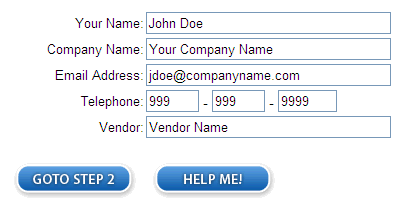
Step 2- After Step 1, you will create a list of all Locations in your network. You will need to know the system type, total wired and current software revision at each location. The name you choose for your location must be unique. After filling in all fields, click on the button labeled, "Add to List". Your document will be saved and returned to your browser where you can continue adding systems. You can remove a Location from the list by clicking the button labeled, "Delete". When you are done creating the locations in your network, click the button labeled, "Goto Step 3".
Return to Top
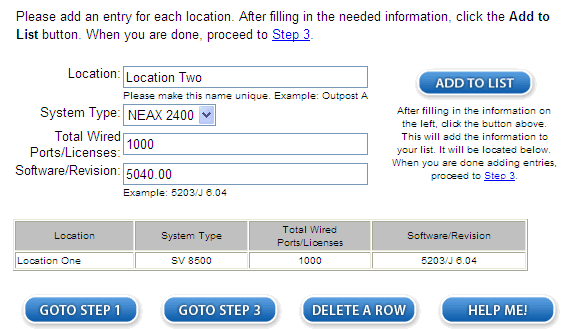
Step 3- When you reach step 3, you can create a special modifications sheet for each Location. You do this by clicking on the name of the Location you want to add special modifications for. In the example below, we clicked on Location One.
After adding any special modifications, enter the number of application servers,a list of applications and a list of certified technicians. These are not Location specific.
Return to Top
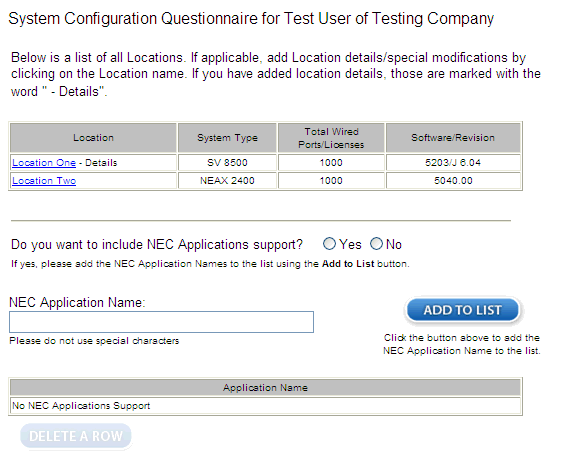
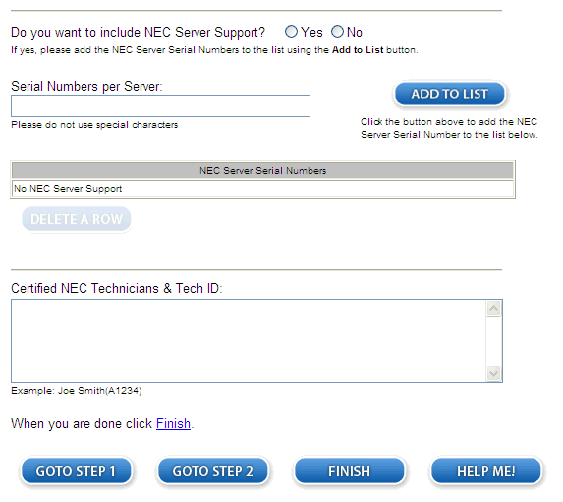
Step 3.5- Clicking on Location One, in step 3 brings up a blank special modification form for Location One. If applicable, fill out the information and click the button labeled, "Save" at the bottom of the page.
Return to Top
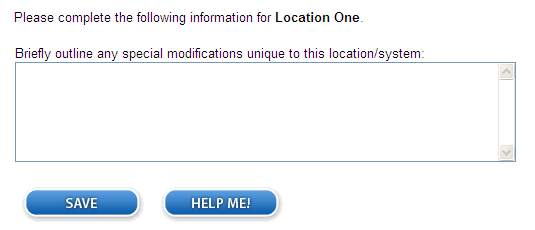
After clicking Save in the special modifications sheet, you are returned to Step 3 where Location One is now marked as Details. Clicking on Location One will allow you to modify any of the entries you currently made. Continue adding special modifications for each Location in your network.
Repeat the steps for NEC Applications and NEC Server Serial Numbers.
When you are done, click the button labeled, "Finish".
Return to Top

Finishing the Questionnaire
Clicking the button labeled "Finish" brings you to the last step of the Resolve questionnaire. You can review and modify all information from this page and leave comments about the questionnaire. When you have verified that all information is correct, press the button labeled "Finish" at the bottom of the page.
Return to Top
Any comments or suggestions about this form should be directed to Olga Foster.